





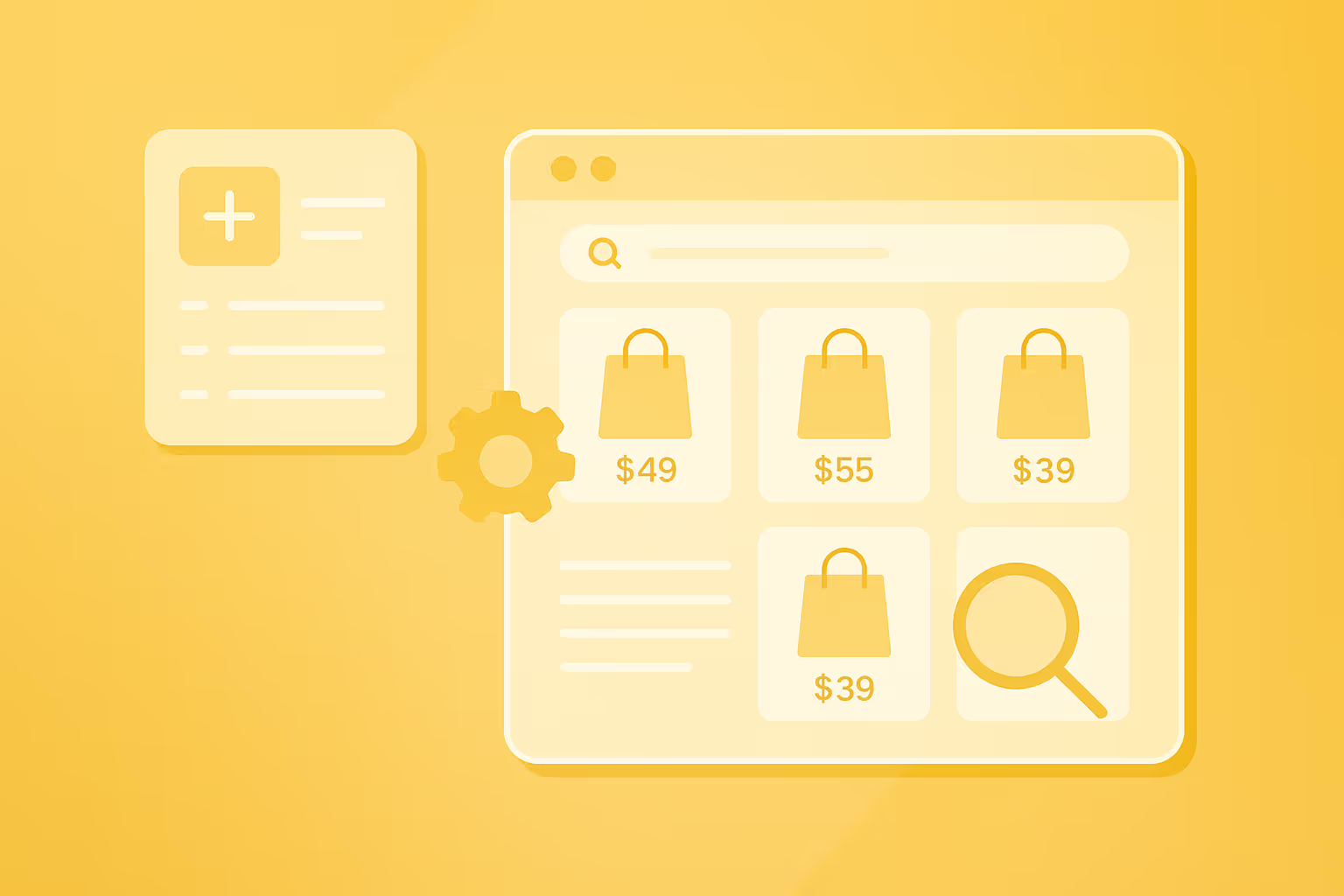
%20(6).webp)




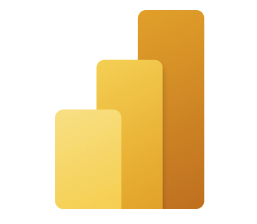


We thrive in extracting large, complex, and custom datasets for your business.
Our services include:
We proudly partner with companies to fuel their data pipelines reliably at scale.




Browse AI is the leading AI price monitoring platform trusted by thousands of businesses worldwide.
Here's how we're different:
While our no code price monitoring platform makes it easy to get started, we also offer full scale enterprise price monitoring for our Premium customers. With this option we set up, configure and manage everything for you customized to your needs. Talk to sales to learn more.
Browse AI has different pricing tiers based on credits, and credits are charged based on the cost to scrape that data so pricing will depend on the volume you need, and the location of that pricing and product data.
Note: Generally one credit scrapes 10 rows of data, however, for more popular e-commerce sites this can fluctuate up to one credit for 1 row of data.
Yes! Browse AI is designed specifically for non-technical users to be able to build their own price monitoring and product monitoring systems.
When building your price monitoring robot, all you need to do is point and click on the price and product data you want to scrape, extract and monitor. No programming, scripts, or technical setup required.
For popular e-commerce sites we've made it even easier to get started with prebuilt robots. You can monitor and scrape products on Amazon, eBay, and more.
You can set up Browse AI to check for changes every minute, hour, day, week or month. Once a change has been detected, you'll be notified of not only that a change has occurred but what specifically has changed.
We also provide the following price and product notifications (depending on how you set up your price or product monitor):
All historical data is also captured and stored in your account so you can create a live historical database of all changes for the prices and products you're monitoring.
Looking for custom alerts?
Our price monitoring system sends out notifications via email, however, if you can configure different automations through our integrations including Slack notifications, SMS notifications and more.
You can also turn any price or product monitor into an API to integrate the data and monitoring operations directly into your internal tools.
Yes! We do offer enterprise price monitoring. Our platform is flexible and we are proud to support both large enterprises and brands as well as smaller businesses.
If you're looking to set up price and product monitoring for a larger brand or enterprise, talk to us to get customized pricing and learn about our additional services we offer to help you get started, scale, as well as manage the ongoing price and product monitoring.
Absolutely. Browse AI can extract pricing data, monitor for price changes, and scrape product details from any website. Our platform works on larger e-commerce sites including Amazon, eBay, Best Buy, Shopify stores, but also niche or vertical specific websites or online shops.
Our customers love that they can monitor competitor prices across multiple channels on one platform to get a complete view of the market.
Browse AI uses AI artificial intelligence to automatically detect and adapt to website changes that would break traditional scrapers.
When sites update their design or structure, our AI recognizes the changes and continues extracting accurate pricing data without requiring manual updates or technical maintenance.
Yes. Browse AI is proud to support price and product monitoring for small to medium sized businesses as well as some of the larger e-commerce brands.
If you're looking to create price and product monitors across a large volume of websites, or for a large volume of products - talk to our sales team. We offer fully serviced price monitoring set up, ongoing price and product data management, and more.
Beyond pricing, Browse AI can scrape, extract, structure, and monitor any data that is listed on a website. This includes:
Browse AI offers multiple options on how you can export or use your the pricing data you extract.
If you're looking for a custom integration, talk to us. We offer custom integrations as part of our enterprise price monitoring.
Browse AI has a free plan where you can monitor from up 2 domains, and use up to 50 credits a month.
Paid plans range depending on the number of websites and products you want to monitor. For high scaled usage we also offer enterprise pricing for larger brands and businesses to monitor and extract at higher volume and scale. Talk to our sales team to learn more.
For monitoring prices on Amazon, Browse AI offers specialized Amazon price monitoring templates designed specifically for marketplace dynamics, keyword ranking, and FBA optimization. Our Amazon price and product monitoring templates can automatically scrape product lists based on region and search term.
For more complex price and produce monitoring, we recommend that you either:
Browse AI provides comprehensive MAP compliance monitoring, including:
Enterprise MAP compliance monitoring and services are also available as part of our Premium Plan. Talk to sales to learn more.
Yes! Our price monitoring tool specializes in giving you monitoring across all platforms.
Yes! Browse AI can capture any data that can be triggered by clicks, toggles, searches and more. Train your price monitoring robot to click, search, select, and more to extract the data you need.