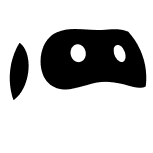Hey there, data enthusiasts and spreadsheet lovers! Ever found yourself manually copying data from websites to Google Sheets? We’ve all been there, and wondered if it’s worth our time and sanity. That’s why, web scraping is your answer — especially because you can do it straight from Google Sheets.
In this blog post, we’ll show you how you can elevate your daily workflow and automate scraping with Google Sheets’ built-in functions. And for those ready to take it to the next level, we'll introduce you to Browse AI, which offers a more advanced, yet user-friendly, web scraping experience.
Why Use Google Sheets for Web Scraping?
First things first, let’s consider why Google Sheets is a simple but effective tool for your scraping needs:
- Accessibility: Google Sheets is cloud-based, so you can access data from any device connected to the internet, without worrying about file compatibility issues or physical storage.
- Real-time Collaboration: Multiple people and teams can work simultaneously and seamlessly on the same sheet.
- Ease of Use: Even if you're not a tech whiz, you can easily sort, filter, and visualize your data on the user-friendly interface.
- Built-In Functions: Google Sheets comes with pre-coded functions that can pull data from websites directly.
- Integration: Google Sheets can integrate with thousands of other platforms and tools, making it even more powerful for web scraping tasks.
- Cost-Effective: The platform is free to use for basic functionalities, offering an affordable alternative to specialized scraping software.
The Basics of Google Sheets
You're probably familiar with the basics of Google Sheets. Launch the app, open a blank sheet, and you're set. But when you want to import specific data into Google Sheets, it's crucial to consider its type—be it product listings, price changes, contact information, and so on.
After determining the data you aim to capture, it's essential to label your rows and columns precisely. Doing so not only simplifies your analysis but also helps categorize the data for future updates. For instance, wouldn't it be more intuitive to see a smartphone sale under a “Sales & Promotion” cell rather than a generic “Price” column?
Simple Scraping with Built-In Functions
Now that you know what to be mindful of during setup, on to the functions …
You’re probably familiar with commonly used calculations like SUM and AVERAGE, but Google Sheets offers more advanced capabilities designed for web scraping. Two of the most useful built-in functions are IMPORTHTML and IMPORTXML.
IMPORTHTML
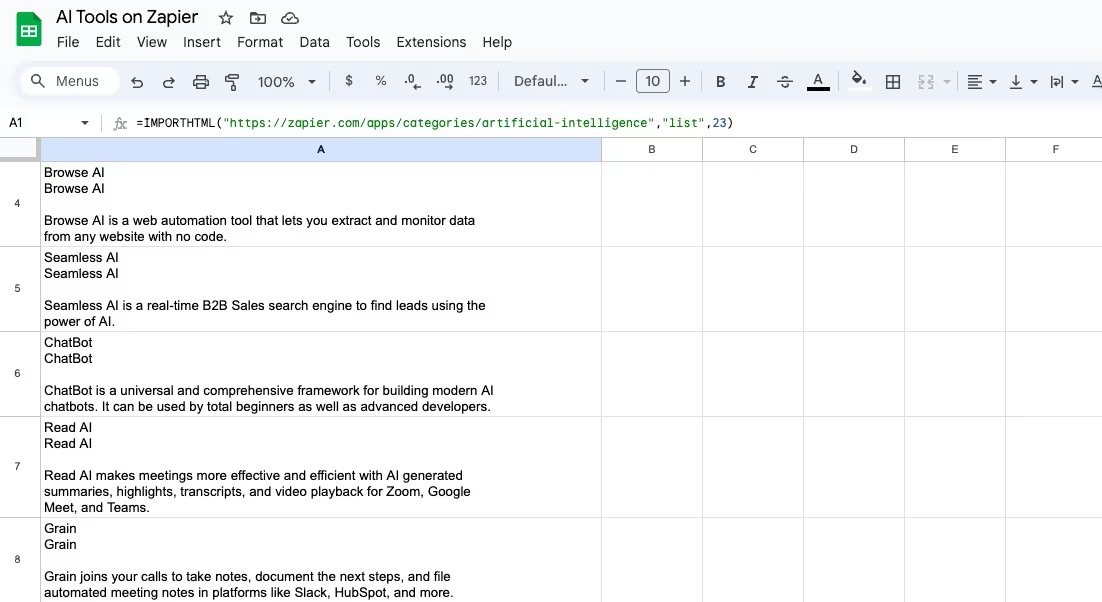
Let's start with IMPORTHTML. Think of IMPORTHTML like a Swiss Army knife for web scraping. This powerhouse is particularly nifty when it comes to importing tables and lists from websites. The syntax is straightforward:
=IMPORTHTML("URL", "table or list", index).
In this, "URL" is your target website, "table or list" indicates the data type, and "index" signifies which table or list you want to import. Simply swap “URL” with your site link, select “table or list”, input the index number, and your data will appear on the sheet.
IMPORTXML
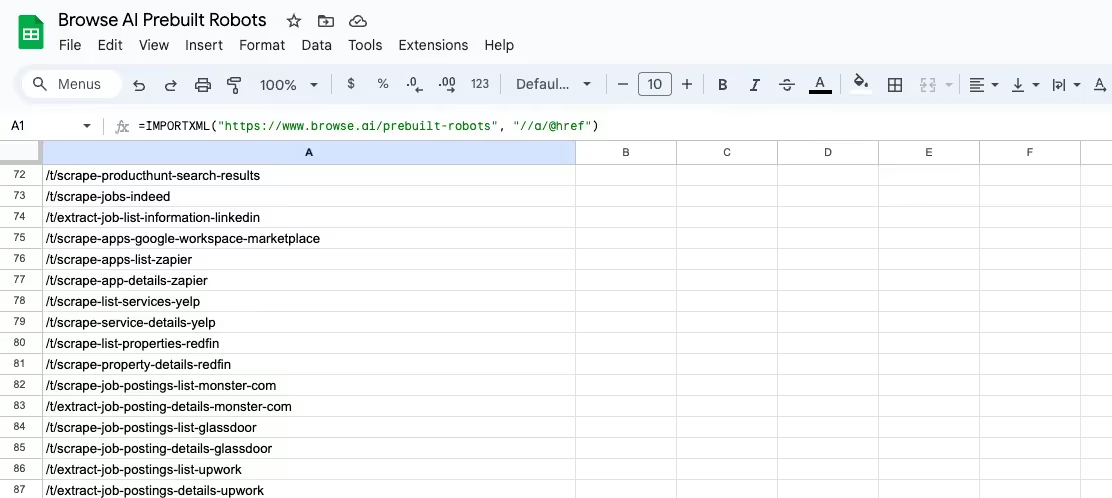
On the other hand, IMPORTXML should be your weapon of choice when you need to zero in on specific data to scrape. It uses XPath queries to pinpoint exactly what data you need. Its syntax looks like this:
=IMPORTXML("URL", "XPath Query").
To retrieve the XPath query, open the desired webpage, right-click your target element, and select "Inspect." Your browser will highlight the HTML. Right-click this highlighted section, choose "Copy," then "Copy XPath." Now, you've got the XPath ready to plug into the function. Though IMPORTXML demands a steeper learning curve than IMPORTHTML, its precision makes it invaluable for specific scraping tasks.
And as a nod towards techies who want something even more hands-on, Google Sheets also supports Google Apps Script—a Javascript-based language that lets you add functionality to Google Sheets, Docs, and other G Suite apps. While it does require some coding know-how, it's a powerful tool for customizing your web scraping journey.
Scraping Data with Browse AI into Google Sheets
Ready to elevate your web scraping game with Google Sheets? Dive into Browse AI: your ticket to professional-level scraping. In just a few clicks, you can extract data from websites and send it straight to Google Sheets.
With Browse AI, you simply have to sign up, set up a one-off task to extract data or schedule a monitor to scrape data regularly, show your robot what kind of data you need, and get it right into Google Sheets.
The seamless integration with Google Sheets means that all the data your robot scrapes can be directly sent to your spreadsheet. No manual data transfer, no fuss. Just set it up once, and your sheet will be updated with fresh data as your robot does its thing, and you’ll be notified every step of the way.
It's a match made in data heaven, really. With Browse AI and Google Sheets working in harmony, you're not just scraping data; you're automating your daily tasks or a whole process. It's a game-changer for anyone looking to collect data efficiently, whether it's for market research, competitive analysis, or any other data-driven task you can think of.
Wrapping Up
You've made it to the finish line — so kudos! Web scraping might have seemed like a task for the tech-savvy, but as you've seen, it's completely accessible. With Google Sheets and its existing functions like IMPORTHTML and IMPORTXML, you've got solid options for simple web scraping tasks.
And for those of you who want to go the extra mile, Browse AI offers an even more dynamic, customizable, and user-friendly experience. By setting up robots that can navigate websites and interact with elements without any manual effort, Browse AI provides a level of depth that goes beyond Google Sheets' built-in functions.
So whether you're a web scraping newbie or the next data-wielding genius, there's a way forward for you. The world of web scraping is your oyster!